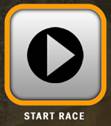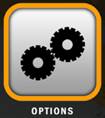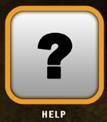Global Azure Boot-Camp AI Racing Game
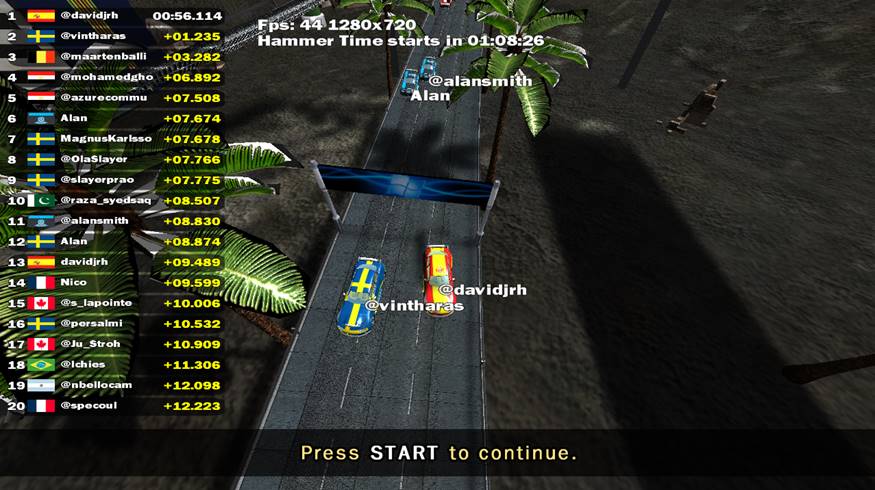
The GAB Racing Game Lab will bring together the attendees of the Global Bootcamp locations around the world to cooperate and compete in a 3D driving game using Azure for back-end game services. The game allows players to drive laps, score points, and unlock achievements for their country as they compete to set the fastest lap times on the three tracks in the game.
This year the game will feature an AI mode, in which you will be able to evolve an AI to evolve and learn how to drive around the track.
Install the Game
Click the Install XNA 4.0 Redistributable link to install the XNA 4.0 Redistributable package if you have not played the game before.
Click the Install the GAB Racing Game link to install the game. It’s a Click Once application, and you will need to accept the warnings as it’s un-signed. Click More into, then Run Anyway for both the installation and to start the lab application.
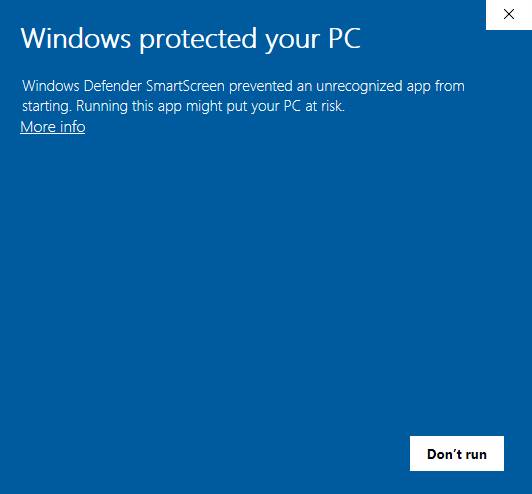
The game will download and install, and after a few seconds you should see the splash-screen with the replays of the top drivers driving one of the laps. After the first install you should be able to run the game again without the download.
Entering your Lab Key
When started the lab will display a top-down view with the best AIs driving on the beginner lap. Press Space to go to the Lab Key screen.
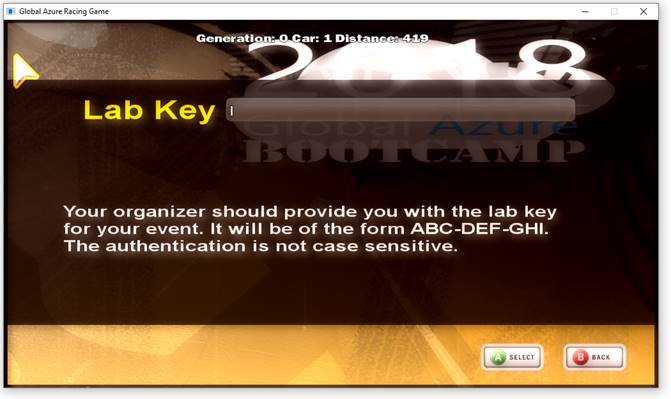
You will need your location lab key to authenticate the application with the back-end services, you should have been provided with this by the organizers. You can type or copy-paste the lab key.
If you need help with the sign-on process, email Alan at cloudcasts.net@gmail.com.
AI Mode
Selecting AI Mode
When starting the game, you will have a choice of playing as a human, or selecting AI mode.
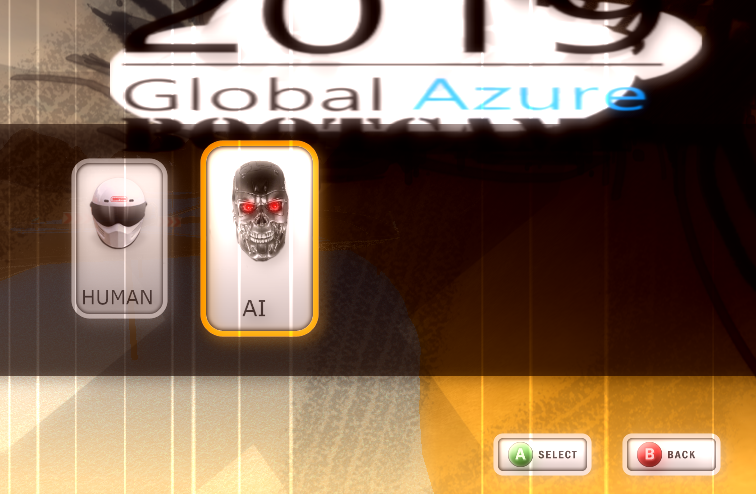
When running the lab, the screen should look similar to the following:

· The times on the left show the top 20 laps that have been set by your driver AI.
· You can compare these times with the high-scores on the website to see how well your AIs are performing.
· The generation number and car number are the generations and population members created by the genetic algorithm.
· Top times will be recorded for each of the three tracks.
· The score tables will be reset if the application is restarted.
Tips for Getting Higher Scores
· Have as many attendees as possible running the lab.
· There are three tracks to explore, setting a time on all three tracks will result in a higher score.
· If your AI is setting lap times, leave it running, it should learn to improve the times.
· If your AI is not learning, try re-starting the application.
Frequently Asked Questions
· The lab application crashed, what can I do?
o Contact Alan Smith at cloudcasts.net@gmail.com, updates and fixes to the game will be deployed during the day.
· Are there any more details on the architecture of the lab?
o There is a slide deck available if you would like to explain more about the operation of the lab to your attendees.
· Why is the AI is taking a long time to learn and always crashes after a few meters?
o The initialization of the AI is random and learning performance can vary greatly. If your AI still has not learnt to complete a few corners of the lap after 5 generations you can re-start the application. This will re-initialize the genetic algorithm and hopefully result in faster learning.
· Why are some other locations are getting a much better score with lower generations?
o As the initialization of the genetic algorithm is random, driving and learning performance will vary. It is possible, though very unlikely, that an AI will complete a lap on its first attempt.
· I exited the game and restarted, why has the AI has been reset?
o At present there is no functionality to persist the state of the AI, it is held in memory in the application.
Game and Lab Support
Alan Smith will be providing support for the game and the lab, and also acting as “Race Control” to ensure fair-play.
Feel free to contact Alan on cloudcasts.net@gmail.com with any issues, feedback, questions or comments. You can also ask questions and follow Alan on twitter @alansmith.
I will try to be on-line and available as much as possible during the event but due to the global nature of the event and the many time zones the total duration of the event will be around 28 hours. I may sleep for a couple of those.
Log On to the GAB Racing Website
The GAB Racing Game Lab website is located at http://gabracing.azurewebsites.net/.
The website will show the overall standings, statistics, fastest lap times and achievements for the attendees that have participated in the lab. The top 10 players in the organizer testing are shown below.
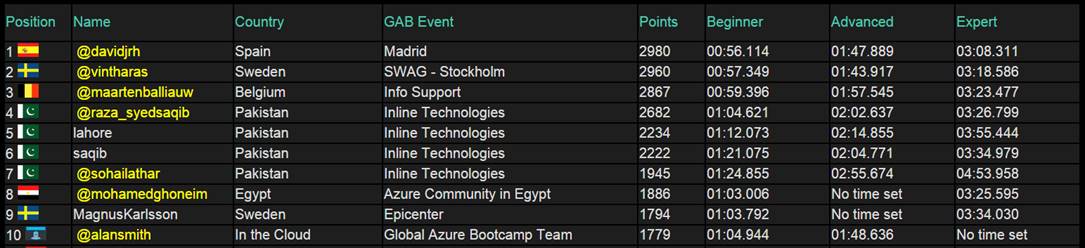
Playing the Game
The game can be played with keyboard and mouse, or an X-Box for Windows Controller. There is also support for a Windows steering wheel, but this is so far untested. Controls are shown on the Options page in the game.
Game Menu
The main-menu has the following options.
|
|
Start RaceStarts a new lap. Select a car, then select a track. Enter or paste your driver name or twitter handle in the text box, and start a new lap. |
|
|
HighscoresDisplays the top 20 times for the three laps in the game. More lap times can be viewed on the website. |
|
|
OptionsChange settings for the graphics options, screen resolution, full-screen mode, sound and music volume and controller sensitivity. |
|
|
HelpShows the controls for the game. |
|
|
QuitExit the game, and go and do something more productive. |
Driving to Win
Although the GAB Racing Game Lab is intended as a fun way to learn about Azure, there are those who will be drawn to the competitive side things. There are a number of ways that you, your location and your country can compete to get the top ranking on the web site.
Points
Points are awarded for the fastest lap times, to get the maximum points you should drive all three laps. Point totals are shown for drivers, locations and countries. To be competitive with your location or country you should have as many players as possible.